Structure Builder Help
Quick Links
Help Line
Phone: 1300 447 435 during office hours (Monday to Friday, 08:00 to 17:00 EST)
Email: servicedesk@silcar.com.au
How to find out who last updated a Structure (Location or Asset) in SB
If you want to know who has last updated a structure in Structure Builder (SB), then copy the ‘Updated By’ field and paste it into the ‘Find User’ (Profile Menu).This will display the user and their contact details.

F11 –Full Screen
When using Structure Builder, it is helpful to run Internet Explorer in ‘full screen’. To do this, press F11 on the keyboard and the screen will be maximised, showing more information without vertically scrolling.You can press F11 to return to ‘normal view’ at any time.
Structure Builder – Editing Floor/Suite/Rack/Sub Rack/Position/EQLOC
When editing attributes, here is the best way to make sure it works the first time:- Always start with everything under housing, first Racks and then Sub Racks.
- For Racks complete the Floor/Suite/Rack (FSR) values and then Save.
- For Sub Racks (SR) complete EQLoc (Equipment Physical Location) then SR and then Save. The important tip is that by completing EQLoc, the FSR values actually pull through,
although you do not see them on the screen. When you Save you will still not see the changes – they are only visible if you go to another item and then come back so that it properly refreshes. The benefit and time saving is in not having to edit FSR on every item. - The same applies for all other equipment, like rectifiers, monitors, etc. Complete EQLoc (to pull through FSR) then SR and Position.
Structure Builder – Stopping “The … Combination is in use already” Error
If you are getting an error such as, “The Floor/Suite/Rack combination is in use already”, this can be eliminated by editing the combination from the bottom up.For racks: first Rack, then Suite, then Floor. For other equipment: first Position, then Sub Rack, then Rack, then Suite, then Floor.
Structure Builder Running in Multiple Screens
If an Advanced Search in Structure Builder (SB) produces many results and information needs to be changed in multiple records, it is possible to do so withoutloosing your initial search. By right clicking on ’Select’ and clicking on “Open in New Window” (or by holding down the ‘Shift’ key when ‘left’ clicking on the ‘Select’),
a new window will appear allowing the changes to be made and saved. This new window can then be closed, returning you to the original window with the search results
still intact. A change can then be made to other records in the search result in the same way.
Structure Builder – using the ‘Search Below’ in Advanced Search
The Search Below field under Advanced Search can be powerful when combined with the other search fields. Here are some examples of how it can be used:- To see all equipment in a Client Location (Pwrid), complete the Client Location in the Search Below field, and select EQ as the Level:

Results of this search:
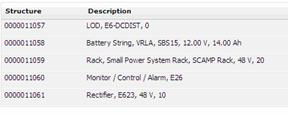
- To see all Portable Emergency Power Generating Plant in Victoria, enter VIC in the Search Below field, PGP in the Functional Group, PGP in the Classification, and
Portable in the Sub Classification:

- To see Priority 1 sites in Western Australia, enter WA in Search Below, PRIORITY as the Attribute and 1 in the Value:
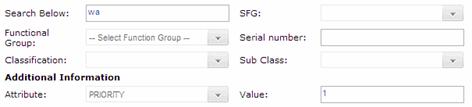
I am getting an error message “Internet Explorer has encountered a problem and needs to close. We are sorry for the inconvenience.”?
This error is not caused by Structure Builder. Instead you need to apply a update patch recommened by Microsoft. Go to the bottom of the page in the link providedand download the patch. Scroll down that page. There are lots of files there but you need to download "WindowsXP-KB917344-x86-ENU.exe" Save your unsaved work before applying this patch. Click here